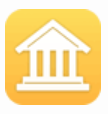Upload Request for Payment RfP
How to Upload FedNow and Real-Time Payments Request for Payment RfP File
FedNow and Real-Time instant payments, are defined simply as: Irrevocably collected funds in a bank account and usable immediately by the owner of the account. Our "Good Funds" payment gateway allows for instant real-time digital payments that are immediate, irrevocable, intra-bank and/or interbank account-to-account (A2A) transfers that utilize a real-time messaging system connected to every transaction participant through all U.S.-based financial institutions.
To upload FedNow and Real-Time Payments (RTP) Request for Payment (RfP) files into your business bank's dashboard, whether for one-time payments or batches of recurring payments, you will need to follow the process outlined below. This workflow ensures that your payments are processed accurately and efficiently through your bank's real-time payment system.
Step-by-Step Guide for Uploading RfP Files to Your Business Bank's Dashboard
1. Ensure You Have Access to Your Bank’s FedNow or RTP Dashboard
- Confirm that your business bank supports FedNow or RTP and that you have access to the relevant dashboard or payment portal.
- Ensure you have the necessary credentials (username, password, two-factor authentication) to log into the portal.
2. Prepare the RfP Data in QuickBooks Online (QBO)
- For One-Time Payments: Ensure you have created and finalized the invoice or payment request in QuickBooks Online. The invoice should include details such as the payer (customer), payment amount, due date, and other remittance details.
- For Batch Recurring Payments: If you are setting up a batch of payments, ensure you have multiple invoices or recurring payments set up in QBO. You will export these as a batch.
3. Export the RfP File Using SecureQBPlugin
SecureQBPlugin (available at SecureQBPlugin.com) allows you to export your payment data from QuickBooks Online in formats such as ISO 20022 XML (Pain.013), CSV, or JSON. Follow these steps to generate the file:
For One-Time Payments:
- Open SecureQBPlugin and select the invoice or payment you wish to send as a one-time request for payment.
- Choose Export Format: Select the format your bank requires (e.g., ISO 20022 XML, CSV, or JSON).
- Map Fields: The plugin will guide you through mapping fields such as payer name, IBAN (if applicable), payment amount, invoice number, and due date.
- Export the File: Save the file in the required format for upload.
For Batch Recurring Payments:
- Select multiple invoices or payments for batch processing in SecureQBPlugin.
- Configure Recurring Options: Set the payment frequency (e.g., weekly, monthly) and duration (start and end dates) for recurring payments.
- Export the Batch File: Save the batch file in the required format (ISO 20022 XML, CSV, or JSON).
Sample Files:
- ISO 20022 XML (Pain.013) for One-Time Payment:
xml
<Document>
<CstmrCdtTrfInitn>
<GrpHdr>
<MsgId>ONEPAY001</MsgId>
<CreDtTm>2024-09-15T12:00:00</CreDtTm>
<NbOfTxs>1</NbOfTxs>
<CtrlSum>1500.00</CtrlSum>
</GrpHdr>
<PmtInf>
<PmtInfId>PmtInf001</PmtInfId>
<PmtMtd>TRF</PmtMtd>
<ReqdExctnDt>2024-09-15</ReqdExctnDt>
<Dbtr>
<Nm>Customer Name</Nm>
</Dbtr>
<DbtrAcct>
<Id>
<IBAN>US1234567890</IBAN>
</Id>
</DbtrAcct>
<Cdtr>
<Nm>Your Business Name</Nm>
</Cdtr>
<CdtrAcct>
<Id>
<IBAN>US9876543210</IBAN>
</Id>
</CdtrAcct>
<Amt>
<InstdAmt Ccy="USD">1500.00</InstdAmt>
</Amt>
<RmtInf>
<Ustrd>Invoice #INV001</Ustrd>
</RmtInf>
</PmtInf>
</CstmrCdtTrfInitn>
</Document>
- CSV for Batch Recurring Payments:
csv
MsgId,DebtorName,DebtorIBAN,CreditorName,CreditorIBAN,Amount,Currency,InvoiceNumber,Frequency,StartDate,EndDate
BATCHPAY001,Customer One,US1234567890,Your Business Name,US9876543210,1500.00,USD,INV001,Monthly,2024-09-15,2025-09-15
BATCHPAY001,Customer Two,US2234567890,Your Business Name,US9876543210,2000.00,USD,INV002,Monthly,2024-09-15,2025-09-15
- JSON for One-Time Payment:
json
{
"Payment": {
"MsgId": "ONEPAY001",
"Debtor": {
"Name": "Customer One",
"IBAN": "US1234567890"
},
"Creditor": {
"Name": "Your Business Name",
"IBAN": "US9876543210"
},
"Amount": {
"Currency": "USD",
"Value": 1500.00
},
"RemittanceInformation": "Invoice INV001"
}
}
4. Log into Your Business Bank’s Dashboard
Once the RfP file is ready, log into your business bank’s FedNow or RTP dashboard to upload the file.
Steps:
- Navigate to the payment section of your bank's portal.
- Look for the FedNow or RTP section that supports real-time payments and request for payments.
- Select Upload RfP File: Choose the option to upload a file. Most banks have this functionality for processing batch payments or one-time payments.
5. Upload the RfP File to Your Bank’s Dashboard
For One-Time Payment:
- Select the RfP file exported from SecureQBPlugin.
- Review the payment details (payer, amount, invoice information) before submitting.
- Submit the payment request: Once submitted, your bank will process the request, and the payer will receive a notification to complete the payment via the real-time payment network.
For Batch Recurring Payments:
- Upload the batch file containing multiple payment requests.
- Review the details for each payment, ensuring that the amounts, payer details, and recurring schedule are correct.
- Submit the batch file for processing. If it's a recurring payment batch, your bank will process the payments automatically based on the schedule.
6. Monitor Payment Status via the Bank’s Dashboard
After uploading the file, you can monitor the status of your payments directly from your bank's dashboard:
- Track real-time payment statuses: Once the payer accepts the RfP, the payment is processed instantly, and you'll receive confirmation from the bank.
- View recurring payments: For recurring batch payments, the dashboard will display the scheduled payments and their statuses (completed, pending, or failed).
7. Reconcile Payments in QuickBooks Online
Once payments are processed:
- Import the payment confirmation from your bank back into QBO using SecureQBPlugin. This helps ensure that your records in QBO are updated to reflect the successful payments.
- Reconcile the payments: Match the payments to the corresponding invoices in QBO to keep your accounting records accurate.
Automate Future Payment Submissions
- For businesses that handle recurring payments frequently, consider automating the export of RfP files using SecureQBPlugin.
- Set up automatic uploads: Some banks provide API support for real-time payments, allowing you to submit payments programmatically without logging into the dashboard manually.
Final Thoughts
By using SecureQBPlugin integrated with QuickBooks Online, you can efficiently upload FedNow and RTP Request for Payment (RfP) files to your business bank's dashboard for one-time or batch recurring payments. Ensure that the files are correctly formatted and the payment details are accurate to avoid any processing issues.
Would you like assistance with specific file formats, mapping fields, or automating this process?
Creation Request for Payment Bank File
Call us, the .csv and or .xml FedNow or Request for Payment (RfP) file you need while on your 1st phone call! We guarantee our reports work to your Bank and Credit Union. We were years ahead of competitors recognizing the benefits of RequestForPayment.com. We are not a Bank. Our function as a role as an "Accounting System" in Open Banking with Real-Time Payments to work with Billers to create the Request for Payment to upload the Biller's Bank online platform. U.S. Companies need help to learn the RfP message delivering their bank. Today Payments' ISO 20022 Payment Initiation (PAIN .013) shows how to implement Create Real-Time Payments Request for Payment File up front delivering a message from the Creditor (Payee) to it's bank. Most banks (FIs) will deliver the message Import and Batch files for their company depositors for both FedNow and Real-Time Payments (RtP). Once uploaded correctly, the Creditor's (Payee's) bank continues through a "Payment Hub", will be the RtP Hub will be The Clearing House, with messaging to the Debtor's (Payer's) bank.
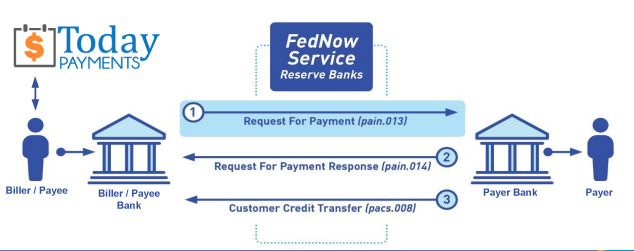
... easily create Real-Time Payments RfP files. No risk. Test with your bank and delete "test" files before APPROVAL on your Bank's Online Payments Platform.
Today Payments is a leader in the evolution of immediate payments. We were years ahead of competitors recognizing the benefits of Same-Day ACH
and Real-Time Payments funding. Our business clients receive faster
availability of funds on deposited items and instant notification of
items presented for deposit all based on real-time activity.
Dedicated to providing superior customer service and
industry-leading technology.
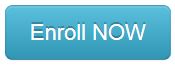

1) Free ISO 20022 Request for Payment File Formats, for FedNow and Real-Time Payments (The Clearing House) .pdf for you manually create "Mandatory" (Mandatory data for completed file) fields, start at page 4, with "yellow" highlighting. $0.0 + No Support
2) We create .csv or .xml formatting using your Bank or Credit Union. If Merchants has created an existing A/R file, we CLEAN, FORMAT to FEDNOW or Real-Time Payments into CSV or XML. Create Multiple Templates. You can upload or "key data" into our software for File Creation of "Mandatory" general file.
Fees = $57 monthly, including Activation, Support Fees and Batch Fee, Monthly Fee, User Fee, Additional Payment Method on "Hosted Payment Page" (Request for file with an HTML link per transaction to "Hosted Payment Page" with ancillary payment methods of FedNow, RTP, ACH, Cards and many more!) + $.03 per Transaction + 1% percentage on gross dollar file,
3) Payer Routing Transit and Deposit Account Number is NOT required to import with your bank. We add your URI for each separate Payer transaction.
Fees Above 2) plus $29 monthly additional QuickBooks Online "QBO" formatting, and "Hosted Payment Page" and WYSIWYG
4) Above 3) plus Create "Total" (over 600 Mandatory, Conditional & Optional fields of all ISO 20022 Pain .013) Price on quote.
Each day, thousands of businesses around the country are turning their transactions into profit with real-time payment solutions like ours.
Activation Dynamic RfP Aging and Bank Reconciliation worksheets - only $49 annually
1. Worksheet Automatically Aging for Requests for Payments and Explanations
- Worksheet to determine "Reasons and Rejects Coding" readying for re-sent Payers.
- Use our solution yourself. Stop paying accountant's over $50 an hour. So EASY to USE.
- No "Color Cells to Match Transactions" (You're currently doing this. You won't coloring with our solution).
- One-Sheet for Aging Request for Payments
(Merge, Match and Clear over 100,000 transactions in less than 5 minutes!)
- Batch deposits displaying Bank Statements are not used anymore. Real-time Payments are displayed "by transaction".
- Make sure your Bank displaying "Daily FedNow and Real-time Payments" reporting for "Funds Sent and Received". (These banks have Great Reporting.)
Contact Us for Request For Payment payment processing